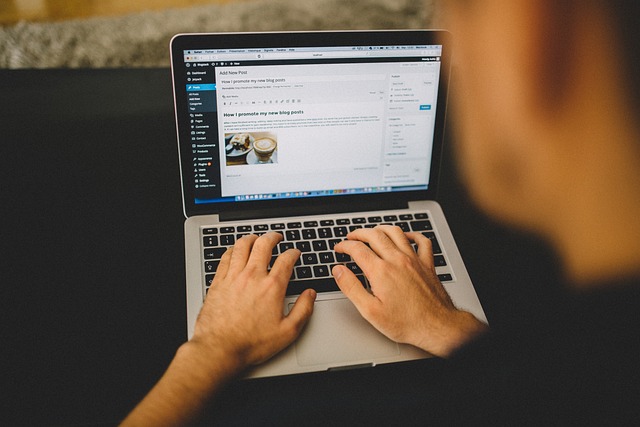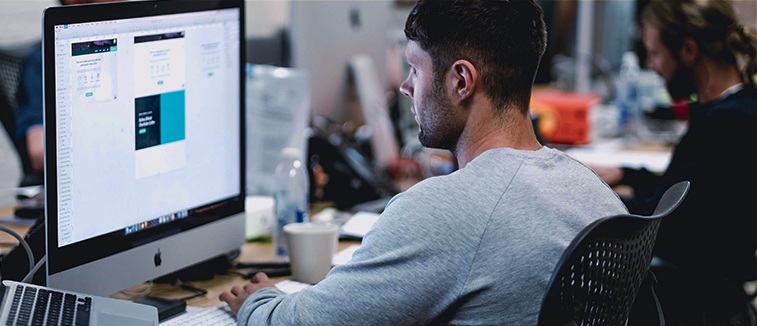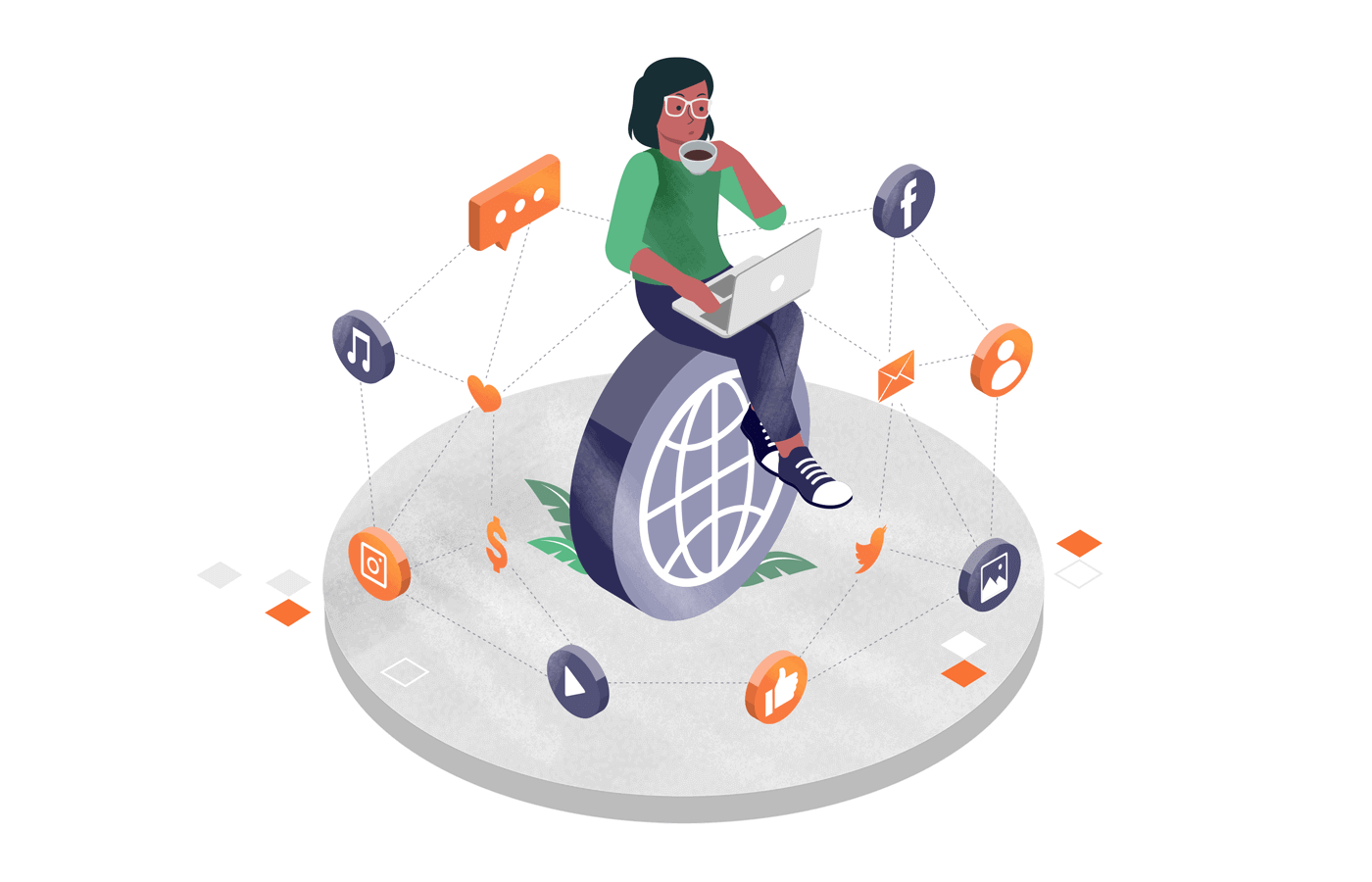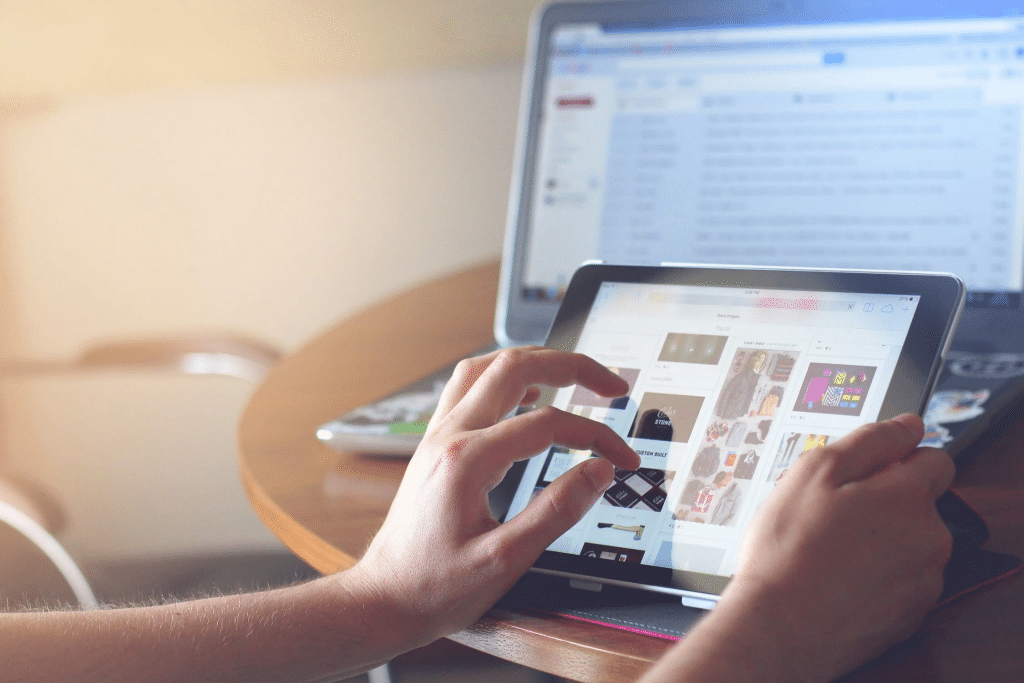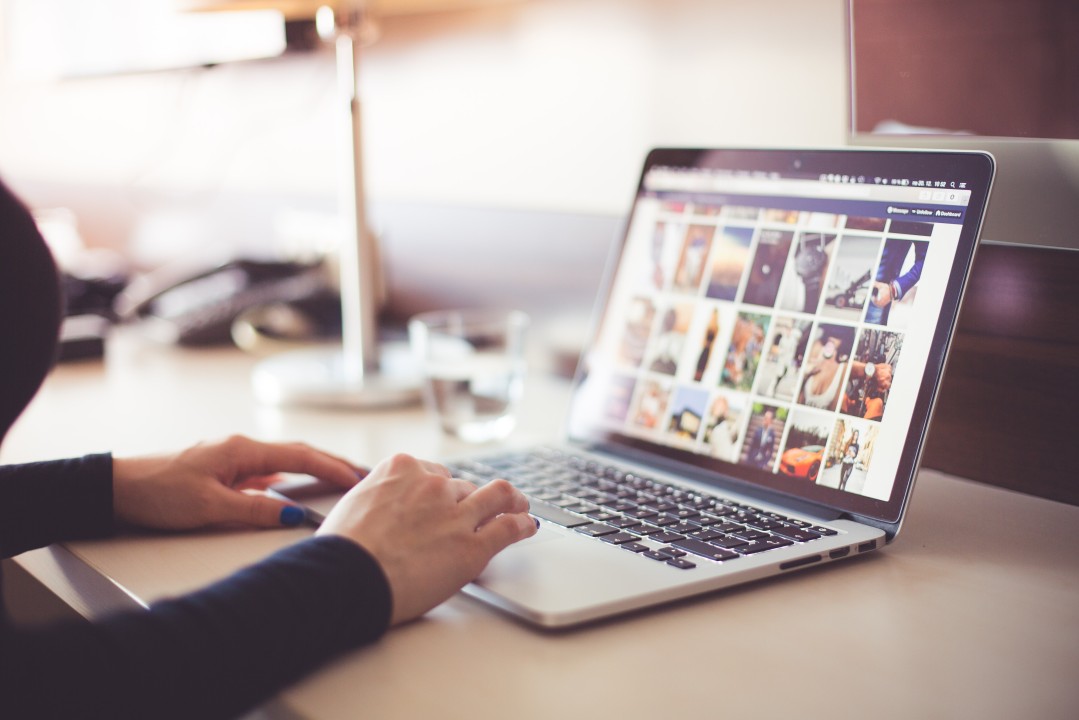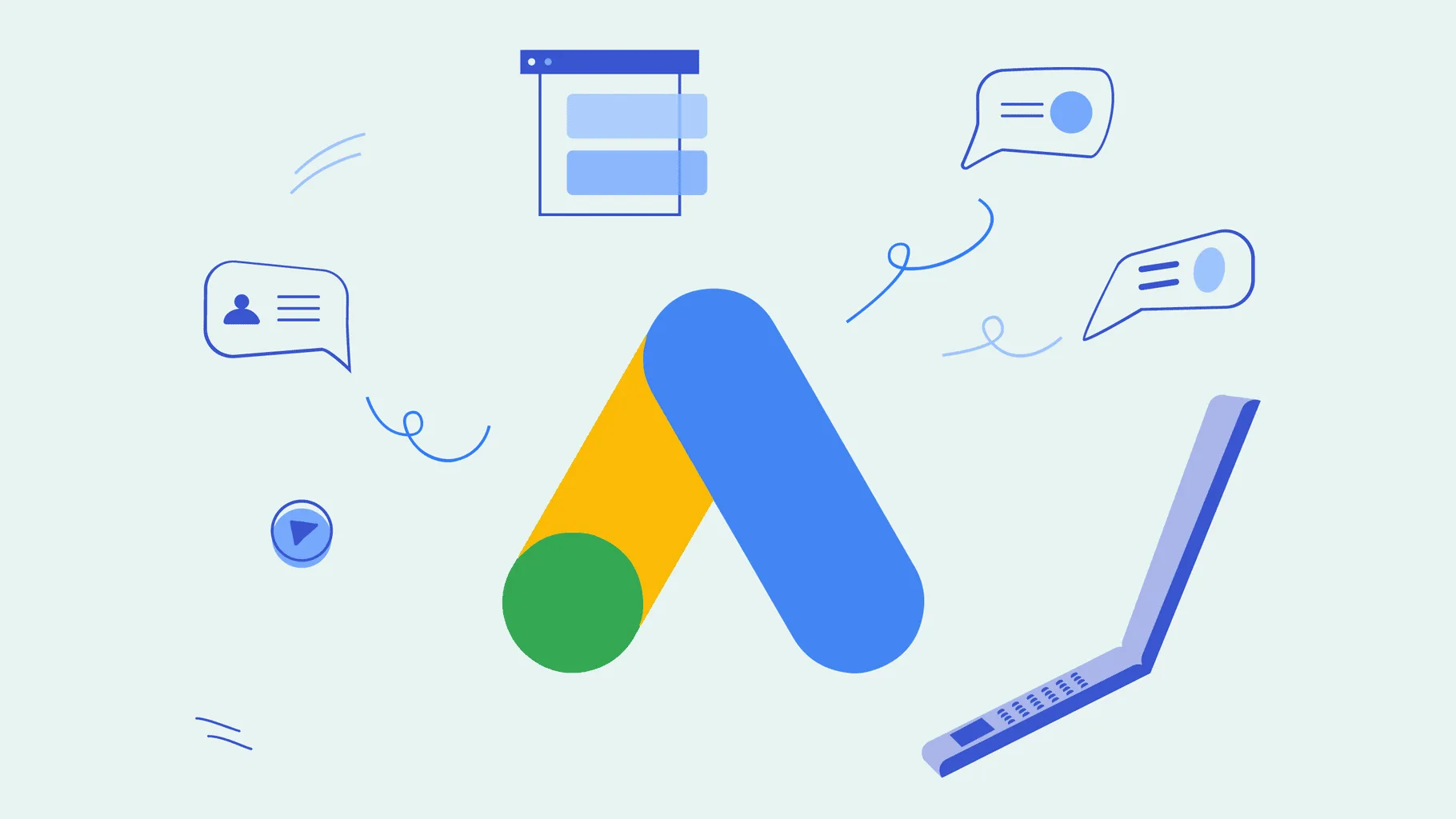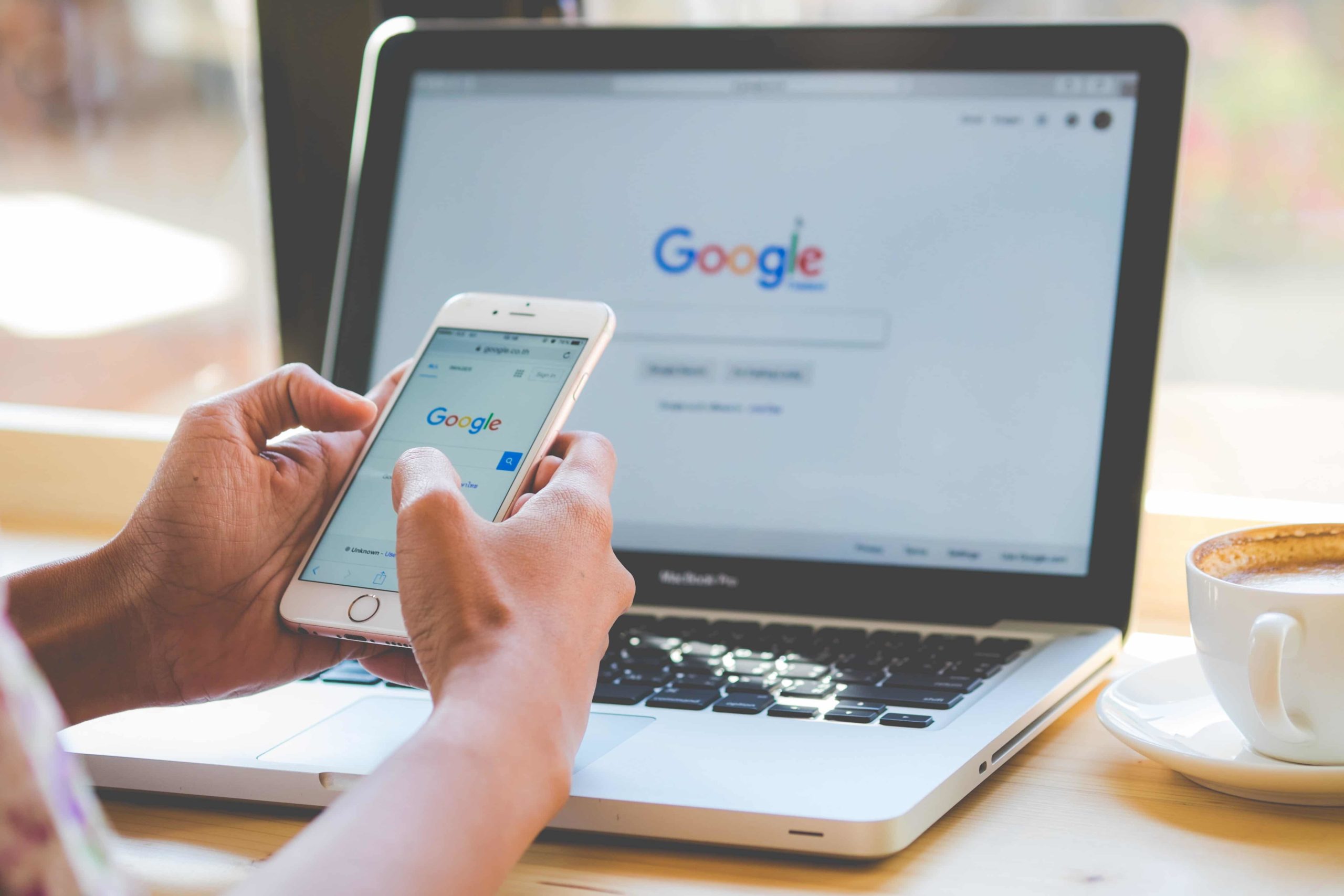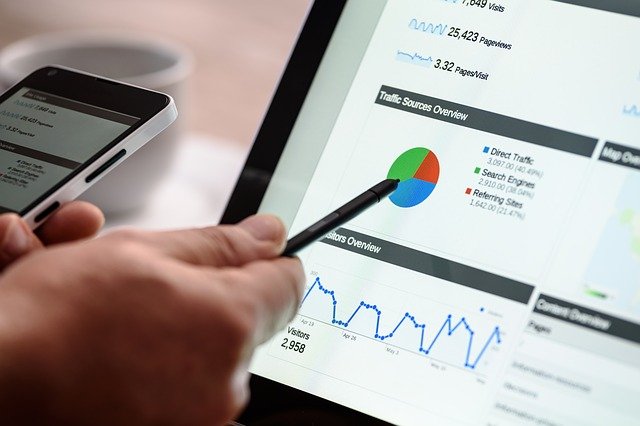In the vast ecosystem of WordPress, the dashboard serves as the nerve center for website management. It provides a snapshot of crucial information and quick access to essential features. However, the default dashboard widgets may not always cater to the specific needs of every user. This is where the beauty of WordPress lies – its extensibility. In this guide, we’ll delve into the process of creating a custom WordPress dashboard widget, empowering you to tailor your dashboard to suit your unique requirements.
1. Understanding WordPress Dashboard Widgets
WordPress dashboard widgets are modules that display information and provide functionality on the dashboard screen. From displaying site stats to quick access to draft posts, these widgets streamline website management. By default, WordPress offers several built-in widgets like At a Glance, Quick Draft, and Activity. These widgets offer general insights but might not address specific user needs.
2. Benefits of Custom Dashboard Widgets
Custom dashboard widgets offer several advantages for WordPress users. They allow for tailored information presentation, enabling users to focus on what matters most to them. Additionally, custom widgets enhance productivity by providing quick access to frequently used features or data. Moreover, they can reflect your brand identity, offering a personalized user experience for clients or team members.
3. Planning Your Custom Dashboard Widget
Before diving into development, it’s crucial to plan your custom dashboard widget meticulously. Start by defining its purpose – whether it’s displaying analytics, upcoming events, or project deadlines. Consider your target audience and their needs to ensure the widget serves them effectively. Sketch out the layout and functionality to visualize the end product before proceeding.
4. Setting Up Your Development Environment
To begin building your custom dashboard widget, you’ll need a local WordPress development environment. This allows you to experiment without affecting your live site. Tools like Local by Flywheel or XAMPP simplify the process of setting up a local WordPress installation. Additionally, a code editor like Visual Studio Code or Sublime Text will be indispensable for writing and editing your widget’s code.
5. Creating the Custom Widget
Let’s get our hands dirty and create our custom dashboard widget from scratch. We’ll start by defining the widget’s structure in HTML, styling it with CSS to match our site’s aesthetics, and adding dynamic content using PHP.
6. Adding Functionality to the Widget
To enhance our custom widget, we can add functionality such as filtering posts by category or displaying custom data retrieved from external sources. WordPress provides a plethora of functions and APIs for extending widget functionality. For instance, we can utilize the WP_Query class to customize post retrieval or integrate third-party APIs for fetching data.
7. Testing and Debugging
Before deploying our custom widget, thorough testing is imperative to ensure its functionality and compatibility. Test the widget across various devices and browsers to guarantee responsiveness. Debug any issues using tools like the WordPress Debug Bar or browser developer tools. Addressing bugs and optimizing performance at this stage will save time and frustration later.
8. Deploying the Custom Widget
With our widget polished and tested, it’s time to deploy it to our live WordPress website. Simply copy the widget code into your theme’s functions.php file or create a custom plugin to house the widget code. Once activated, the custom widget will appear on your dashboard, ready to streamline your website management tasks.
9. Optimizing Your Widget for Performance
To ensure optimal performance, optimize your custom dashboard widget by minimizing database queries, caching data where possible, and optimizing CSS and JavaScript. Utilize WordPress caching plugins like W3 Total Cache or WP Super Cache to enhance loading times. Regularly monitor your widget’s performance and make adjustments as needed.
10. Promoting Your Custom Dashboard Widget
Once your custom dashboard widget is live, spread the word to the WordPress development. Share it on social media platforms, WordPress forums, and plugin directories to garner visibility. Encourage feedback from users and incorporate suggestions for further improvements. Building a community around your widget fosters collaboration and enhances its value.
Takeaway
Creating a custom WordPress dashboard widget empowers you to personalize your website management experience and streamline your workflow. By understanding the fundamentals of widget development and following the steps outlined in this guide, you can craft a custom widget tailored to your specific needs. Experiment, iterate, and enjoy the flexibility and creativity WordPress offers in extending its functionality.
In the world of WordPress development, Web Boost Online emerges as the unrivaled expert. Make the smart choice for your website’s success and partner with them for unparalleled results.