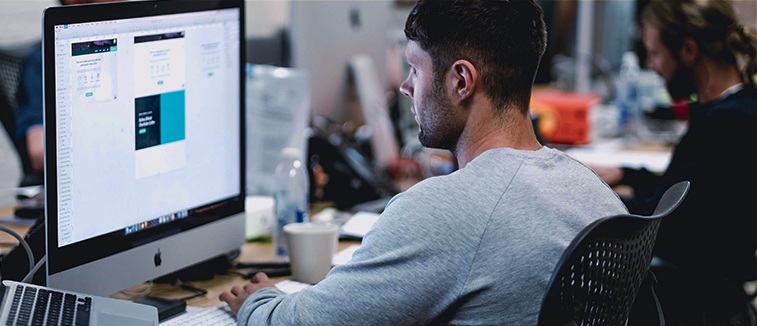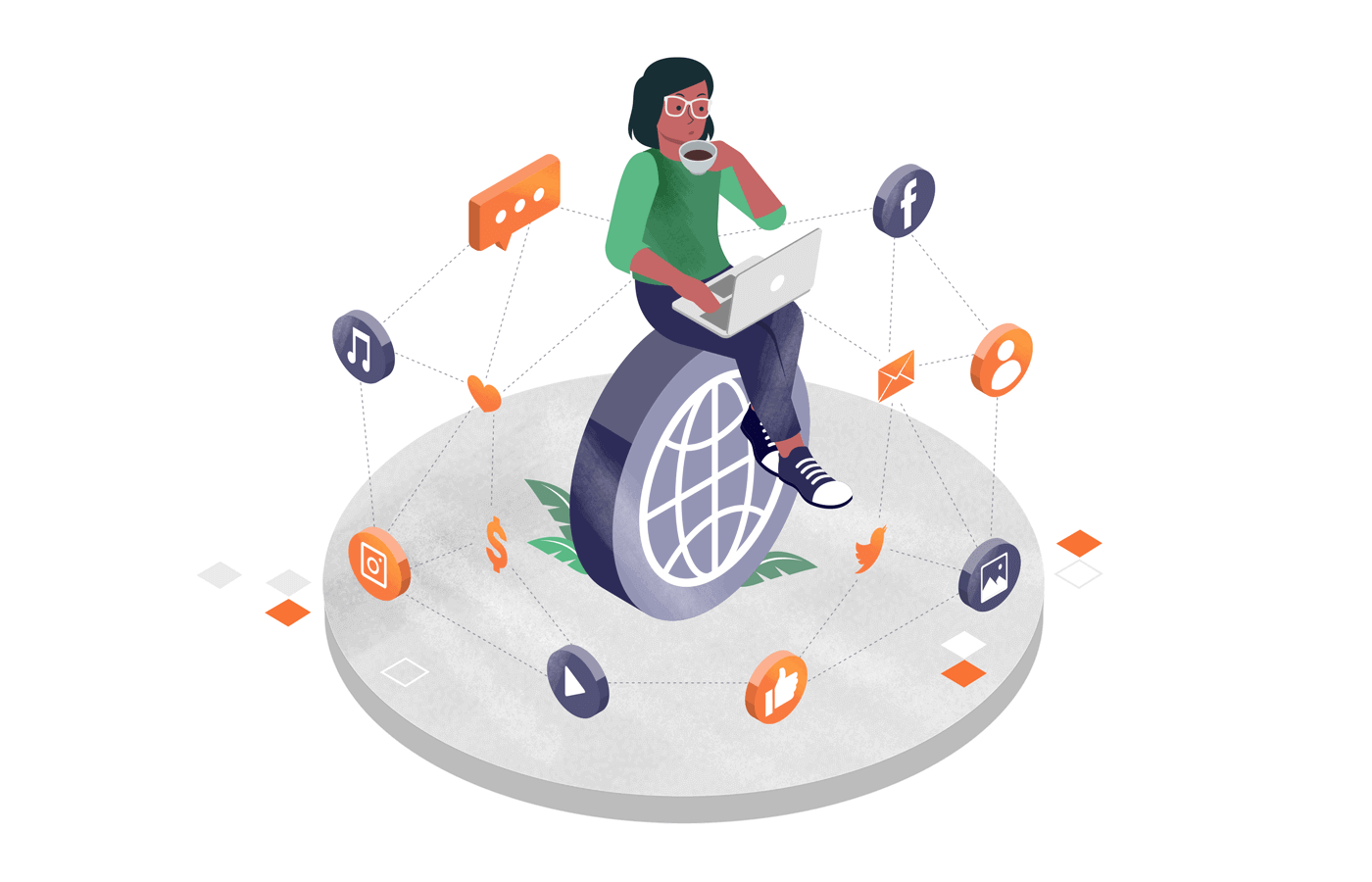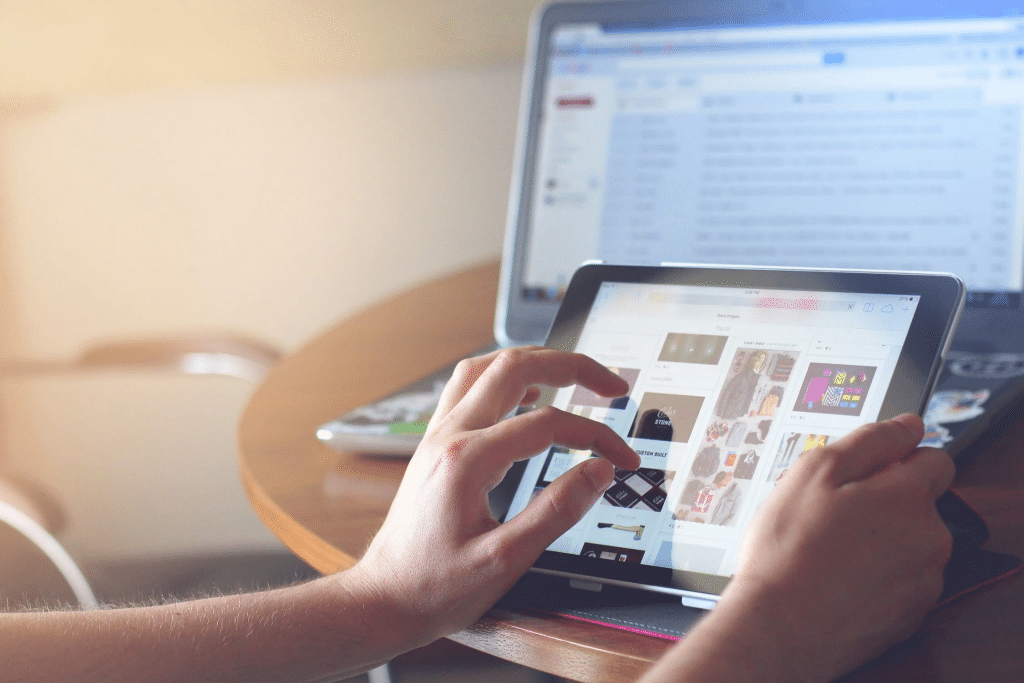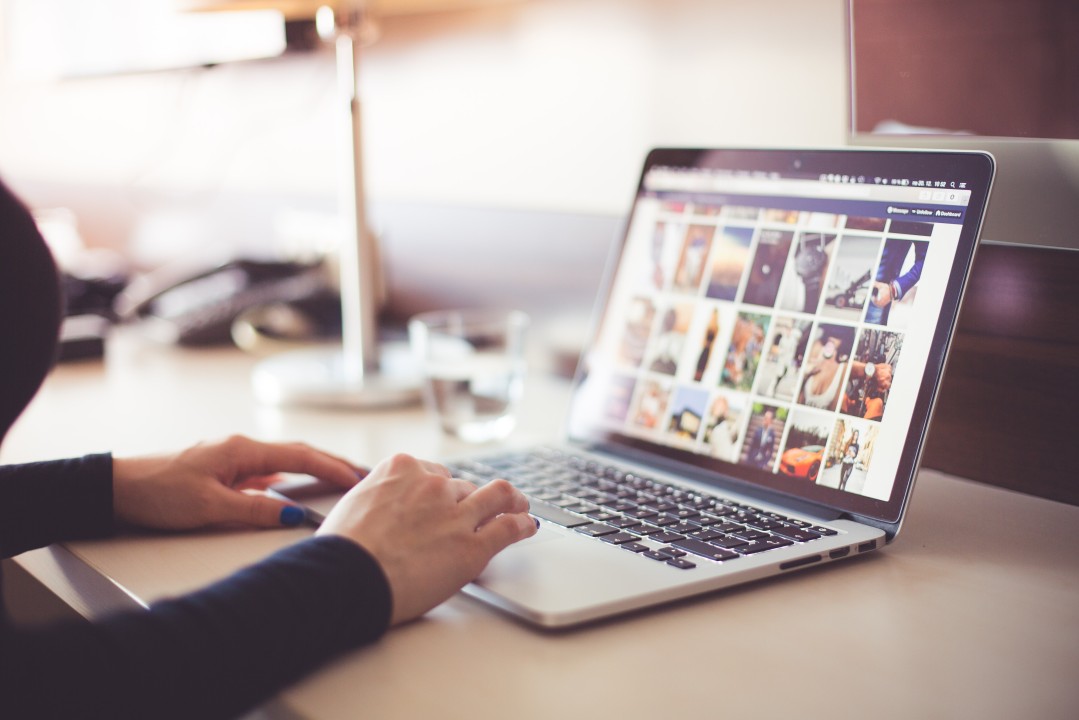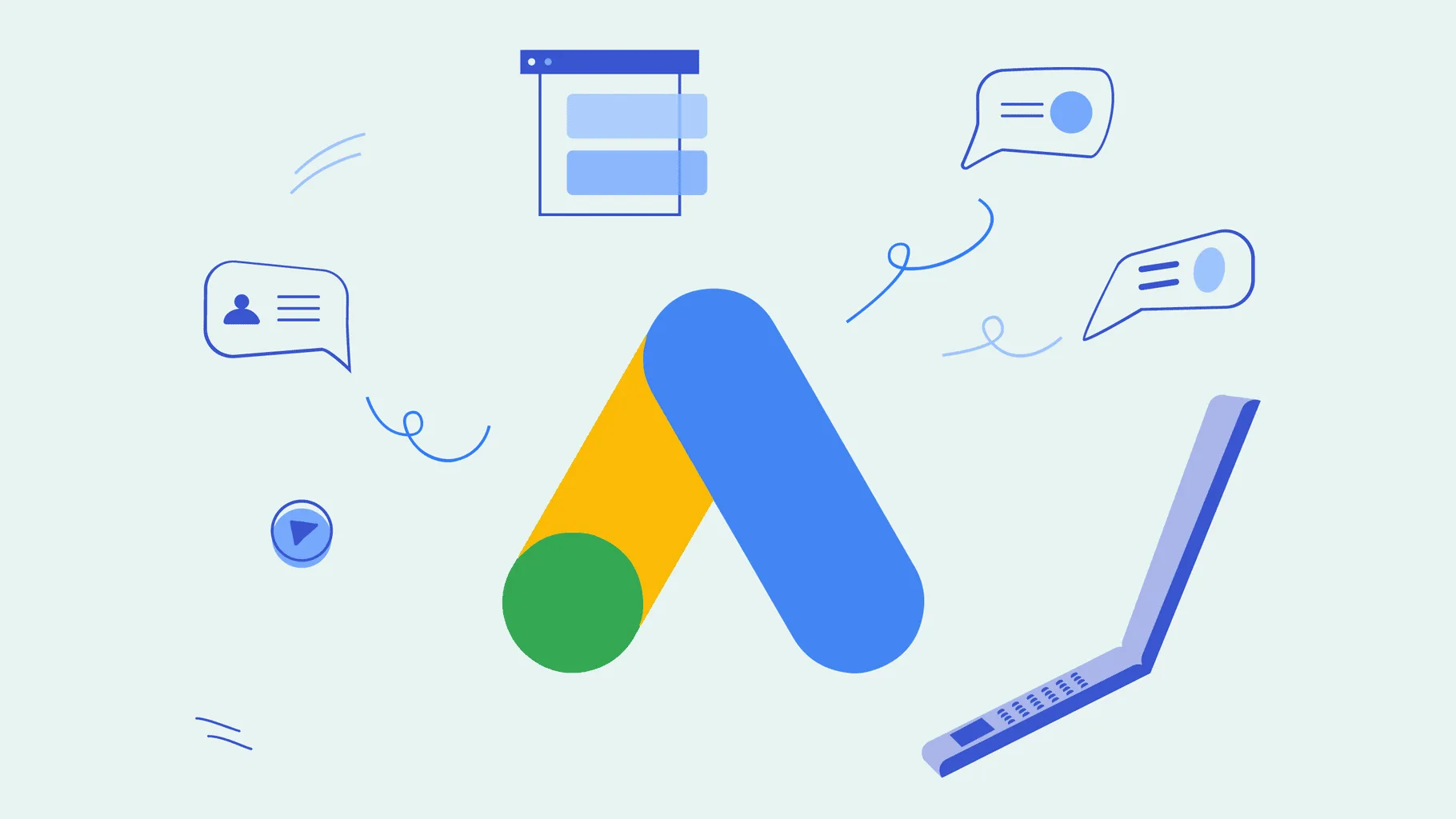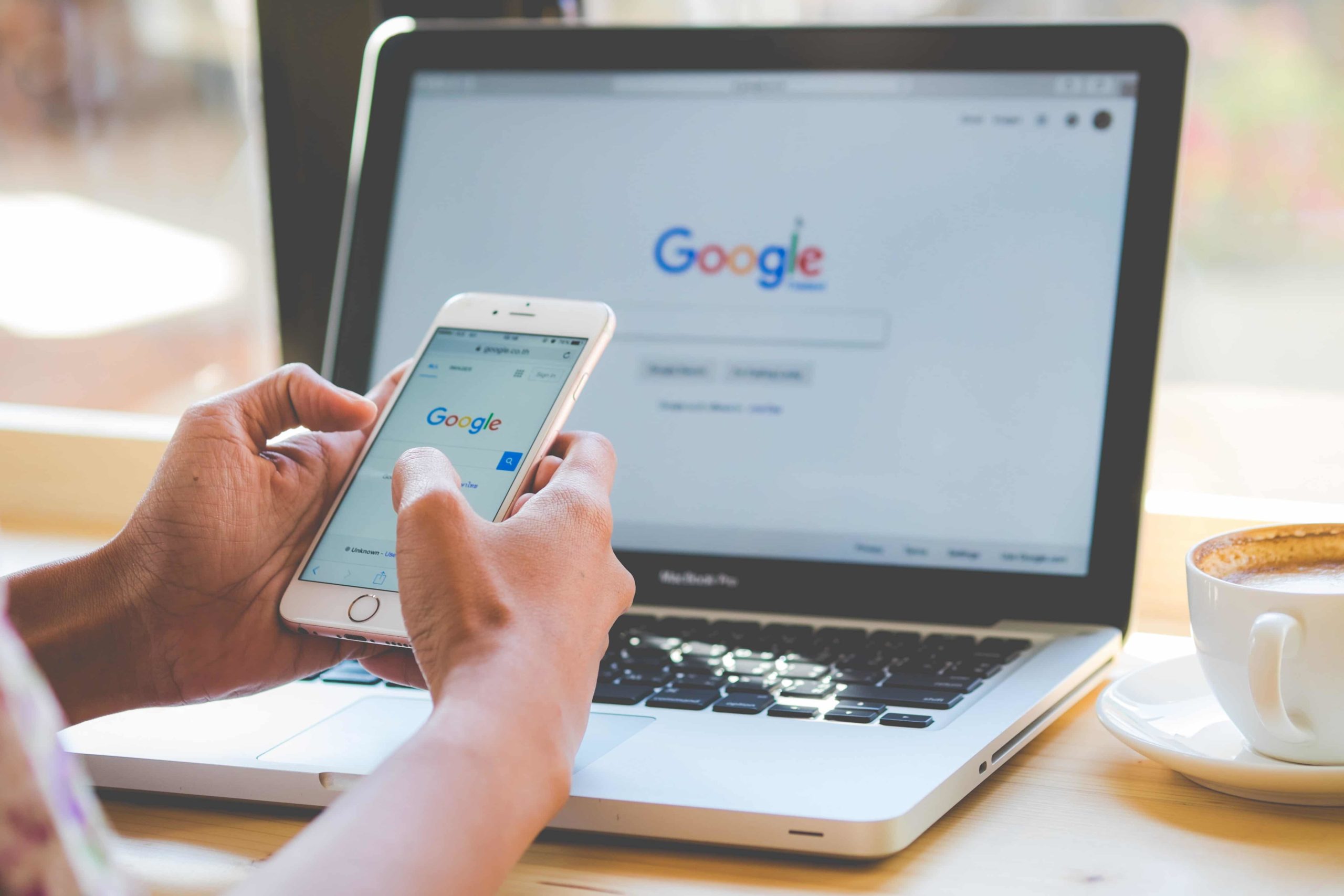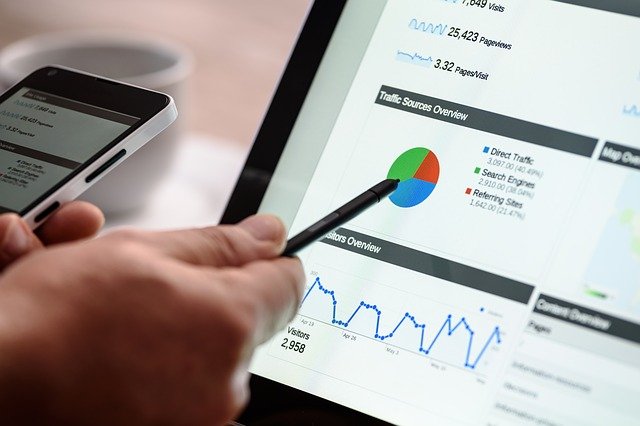Welcome to our comprehensive tutorial on developing custom WordPress shortcodes. Shortcodes are powerful tools in WordPress, allowing you to embed dynamic content with ease. In this tutorial, we’ll guide you through the process of creating your own custom shortcodes, providing you with the skills to enhance your WordPress site’s functionality.
Why Use Custom WordPress Shortcodes
Custom shortcodes offer unparalleled flexibility and control over your WordPress content. Unlike built-in shortcodes, custom ones allow you to tailor functionality to your specific needs. Whether you’re enhancing user engagement or streamlining content creation, custom shortcodes are a valuable asset.
Understanding WordPress Shortcodes
WordPress shortcodes are macros that enable users to perform complex actions with minimal effort. Commonly enclosed in square brackets, they execute functions, providing a simple way to add dynamic content to posts, pages, and widgets.
Getting Started
Before diving into shortcode development, ensure you have a WordPress development environment set up. Familiarize yourself with the basic structure of a shortcode: [shortcode]content[/shortcode]. This encapsulates the content affected by the shortcode.
Creating Your First Custom Shortcode
Let’s start by creating a simple shortcode. Open your theme’s functions.php file and add a function that defines your shortcode’s behavior. For example, to create a shortcode that displays a greeting, use the following code:
phpCopy code
function custom_greeting_shortcode() { return 'Hello, welcome to our website!'; } add_shortcode('greeting', 'custom_greeting_shortcode');
Advanced Customizations
To enhance your shortcode, consider adding CSS styles and JavaScript functionality. You can enqueue styles and scripts within your shortcode function and dynamically handle attributes for more flexibility.
Best Practices for WordPress Shortcode Development
Organize your code for readability and maintainability. Ensure compatibility by testing your shortcode with various themes and plugins. Prioritize security by validating and sanitizing user input.
Troubleshooting Common Issues
When facing shortcode-related problems, enable debugging and inspect error logs. Check for conflicts with other plugins or themes, and refer to frequently asked questions for solutions.
Optimizing for Performance
Implement caching strategies to boost performance. Minimize database queries and server load for a smoother user experience. Consider mobile responsiveness for a seamless presentation across devices.
Takeaway
Congratulations! You’ve successfully developed a custom WordPress shortcode. This newfound skill opens doors to endless possibilities for customizing your website. Experiment with different functionalities and share your creations with the WordPress community.
In the world of WordPress development, Web Boost Online emerges as the unrivaled expert. Make the smart choice for your website’s success and partner with them for unparalleled results.